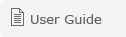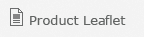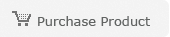CallRecorder Software
Trillium’s CallRecorder is a convenient, user-friendly call recording software that records telephone calls to your computer hard disk or server for storage and easy retrieval.
Used in conjunction with Trillium’s Telephone Recording Adaptors, CallRecorder is an extremely powerful tool for all businesses, big and small. Its low entry cost makes it the ideal call recording solution for small business, SOHO, home, customer contact centres and departments within large corporate organisations.
CallRecorder provides advanced features which make call recording, retrieval and play back simple and easy. This phone recording software comes in both Manual and Automatic versions to meet your call recording requirements.
The simple installation, set-up and operation of the CallRecorder allows for quick implementation of your call recording solution, without the need for any tools or a technician. Trillium’s professional telephone and email support is available to assist you with any difficulties you may experience with installation, ensuring that you get the most from your Trillium call recording solution.
For more information about Trillium’s call recording solutions and the CallRecorder phone recording software, see All About Call Recording section.
Trillium CallRecorder – Manual

Product Code:
REC S/W
This version of the phone call recording software is suitable for applications where you want to manually start, stop and pause a telephone recording by using the Function Keys (F1- F9) on your PC keyboard or your Mouse.
Features
- Phone call recording software is easy to install and operate.
- Support for Trillium USB Telephone Recording Adaptors.
- Auto File naming – with time and date stamp.
- Selectable recording quality – allows you to determine the temporary HD disk space used for the raw recording.
- Selectable file format – allows compression of raw recording before saving file.
- Auto post processing to move, compress or Zip files.
- Use Function Keys or mouse to activate Record/ Pause/ Playback.
- Play recorded conversations through your PCs Soundcard to speakers or headset.
- Play pre-recorded messages or beeps to the Telephone Line.
Phone Call Recording Software System Requirements:
- IBM compatible PC.
- Sound Card or Free USB port if used in conjunction with USB Telephone Recording Adaptor
- Microsoft Windows 98, ME, 2000, NT, XP, Vista, or 7.
Trillium CallRecorder – Automatic

Product Code:
REC S/W – A
This version of the phone recording software is suitable for applications where you want to automatically record and save all calls. The software automatically commences recording when voice is detected and automatically stops recording and saves the recording when a short (programmable) period of silence is detected. This version can also be operated in a semi-automatic or manual mode – allowing you to automatically record all conversations but then select which calls you want to save.
When used with Trillium’s USB Telephone Recording Adaptors other hardware triggers may be available to provide more more accurate method ostart and stop automatic recording
Features
- Easy to install and operate.
- Support for Trillium USB Telephone Recording Adaptors inculding extra auto start features
- Auto File naming – with time and date stamp.
- Selectable recording quality – allows you to determine the temporary HD disk space used for the raw recording.
- Selectable file format – allows compression of raw recording before saving file.
- Auto post processing to move, compress or Zip files.
- Use Function Keys or mouse to activate Record/ Pause/ Playback.
- Play recorded conversations through your PCs Soundcard to speakers or headset.
- Play pre-recorded messages or beeps to the Telephone Line.
System Requirements:
- IBM compatible PC.
- Sound Card or Free USB port if used in conjunction with USB Telephone Recording Adaptor
- Microsoft Windows 98, ME, 2000, NT, XP, Vista, or 7.
How do I determine which CallRecorder Software best suits my phone call recording needs?
CallRecorder phone call recording software comes in two versions: Manual or Automatic.
The Manual version relies on the user to start and stop call recording by pressing a Keyboard function key (F1-F12) or using your mouse. This version is suitable for situations where only specific calls calls need
to be recorded.
The Automatic version detects when a telephone conversation has commenced and automatically starts recording. It also detects when the phone call has ended and automatically stops and saves the recording. This version can also be run in manual, semi-automatic or automatic modes.
Phone Call Recording Control Recommended CallRecorder
Start
Auto
Auto
Manual
File Name and Save
Auto
Manual
Manual
Software
REC-S/W-A
REC-S/W-A
REC-S/W-M
What other features does CallRecorder Software offer?
CallRecorder Sofware Features Include:
Selectable phone call recording quality.
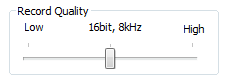
Allows you to minimise the disk space used, by the temporary file, created during recording. This is particularly useful when recording very long conversations.”
Time and date stamping of call recordings.
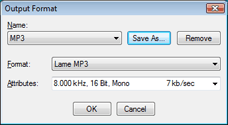
Each call recording is automatically stamped with time and date of recording when saved.
Flexible File Naming Options.
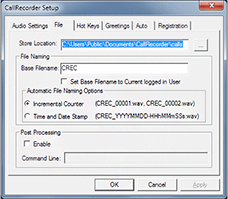
- Base File name can be selected or set to be User based.
- Select “Incremental Counter” or “Time and Date Stamp” for file adjunct.
If required file name can be manually edited when saving the recording.
Playback select window.
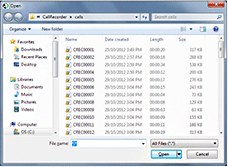
Allows quick selection and playback of recordings from the PC Sound card to your speakers or headset.
Announcements.
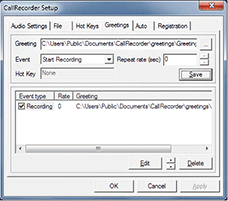
Play pre-recorded announcements (“Beeps”) during the call manually or automatically. This can also be done at specific points of the recording.
Post processing of files.
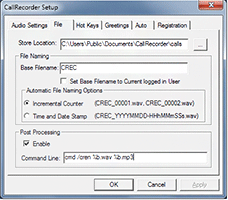
Allows you to write your own script using Windows Command Lines to move, compress or zip the saved file.
Can I use Windows Media Player or other software to record my phone calls?
Yes, but these can be quite clumsy to use and may limit the length of the recording (e.g will only allow recordings of less than 1 minute).
What format are my phone recordings saved in?
The CallRecorder phone recording software allows you to select the output format of your recording files from the audio codec’s already installed on your computer (this may include codecís such as .Mp3, etc). Audio Codec’s are used to compress the final size of your recordings.
Why are all my call recordings saved with the file extension .wav?
When using audio codec with CallRecorder most files will be saved with the .wav extension. This is done because the .wav format is what is called a container format, which allows other format types to be contained within it. These files can be played as a normal .Mp3 or other format.
How much disk space will my call recordings take?
The disk space required for your recordings is determined by the quality of recording that you require. The CallRecorder call recording software allows you select various Audio Formats (Codecs) and Attributes (levels of compression), which allows you to trade off voice recording quality and the required disk space. Typically a 1 minute recording at best quality will require approx 2,600KB of disk space. This can be reduced down to 63KB depending on Audio Format and Attributes Selected.
The table below provides examples and file sizes of one minute recording using various Audio Format and Attributes.
Audio Format
: PCM (Raw Recording)
Attributes
: 22KHz, 16 bit.wav
File Size
: 2,553KB
Demo
Audio Format
: DSP Group TrueSpeech(TM)
Attributes
: 8,00KHz, 1 bit mono.wav
File Size
: 66.4KB
Demo
Audio Format
: MPEG Layer 3
Attributes
: 16kBit, 8000Hz, Mono
File Size
: 122KB
Demo
Audio Format
: MPEG Layer 3
Attributes
: 8kBit, 8000Hz, Mono
File Size
: 62.7KB
Demo
Where are my call recordings saved?
By default calls are saved to your hard disk drive. You can change this in CallRecorder setup to have your calls saved to a specified location either on your hard disk or on your server.
How do I know if a call is being recorded?
When recording is in progress a flashing green circle will appear in the CallRecorder Icon in the system tray, which is normally in the bottom right hand corner of your screen
What are the legal requirements for recording calls?
The legal requirements for recording telephone calls varies from country to country and from state to state. We recommend that you investigate the local requirements to determine what your obligations are in relation to recording calls.
For Australia refer to Particpant Monitoring of Voice Communications Industry Guidline (G516:2014 )
Note: There is Commonwealth and State legislation relating to the recording of, and listening to, communications over the Telecommunications Network. For further information on Privacy Guidelines refer to: http://www.privacy.gov.au/faqs/ypr/q1.html